How do I add a contact to a customer record?
To view a customer in your sales ledger, click the ‘Sales Ledger’ button on your left-hand menu. You will now see a page titled ‘Customers / Prospects Contacts’. If you have already set up customers or data has been imported from your old accounting system you will see a list of customers in a list.
Select or search for the customer record which you wish to view. There are two types of search, either a ‘free text’ search using the search box at the top right corner of the screen or an ‘advanced search’ function which can be accessed by clicking on the ‘Find’ button below the search bar
To use the standard search, simply type either the account number, the company name, partial address, phone number etc into the search box and hit the ‘Search’ button. The contact list will refresh to show any contacts that match the search criteria. To view a contact, simply click on their name in the list.
To use the advanced search function, upon clicking the ‘Find’ button you will be presented with a page showing blank boxes for all of the main contact information fields shown here:
Simply enter search terms you wish to search for in the boxes. Use a ‘*’ for a wildcard – for example, to search for all contacts beginning with the letter ‘A’, use ‘A*’ (note: searches are case insensitive). You can combine searches on multiple fields simply by adding search terms to the appropriate boxes. When you are ready to search, simply click the ‘Search>>’ button.
The contact list will refresh to show any contacts that match the search criteria. To view a contact, simply click on their name in the list. To re-access the search criteria you have used, above the list of contact, there will be a button titled ‘ADVANCED SEARCH IS ON’. Simply clicking this will take you back to the search criteria you are using. To clear the currently active search, click on the ‘Clear Search’ button.
Once you have found and clicked on the customer record you wish to view you will be taken to a page showing all of their standard information. Just below the company address information you will see a subsection titled ‘contacts’. If you have already created contacts or these have been imported from your previous accounting system you will see a list of names.
Clicking on a name will take you to the contact record. Just below this list of names is an ‘Add new contact’ button, upon clicking this you will be taken to a page where you can enter any of the following information:
The system requires that only a name be entered, all other information is optional. If the system has an address on file for the company, it will pre-populate the appropriate boxes. You may choose to override this information, this being the case future changes to the company address will not affect the stored address for this contact. However, if you leave this information as pre-populated any future change to the company address will identify that this contact shares the address and the system will offer to update it for you.