Back
How to Display Allergen Information in FuseMetrix
Following the updated guidance issued recently by the Food Standards Agency regarding food allergen information in the out-of-home sector (read more here), it's now more important than ever to ensure your allergen details are clearly displayed both in your tills and online.To support you with this, here's a quick guide on how to configure allergens within your FuseMetrix system:
How to Add Allergen Information in FuseMetrix:
Go to Products in your menu and find the item you wish to update.
Ensure the 'Analysis Category' is set to either Food or Drink - allergens can only be applied to products in these analysis categories.
Scroll down to the section labeled "Allergens/Dietary Requirements".
Click the menu icon on the right-hand side and select "Add/Update Allergens".

In the popup window, you'll be able to mark whether an item:
- Contains an allergen
- May Contain an allergen
- Or is Suitable for certain dietary requirements (e.g. vegan or gluten-free)

Save your selections.
Once saved, these selections will appear in the product setup and the correlating icons will automatically be displayed in both the till and when customers are ordering online.


Now is a great time to give your F&B offering a quick check and ensure that all relevant products have allergen and dietary requirement information added or updated to maintain the recommended standards and to protect your customers' safety.
If you need any help in finding how to set this up in your FuseMetrix system please don't hesitate to get in touch with our support team!
Back